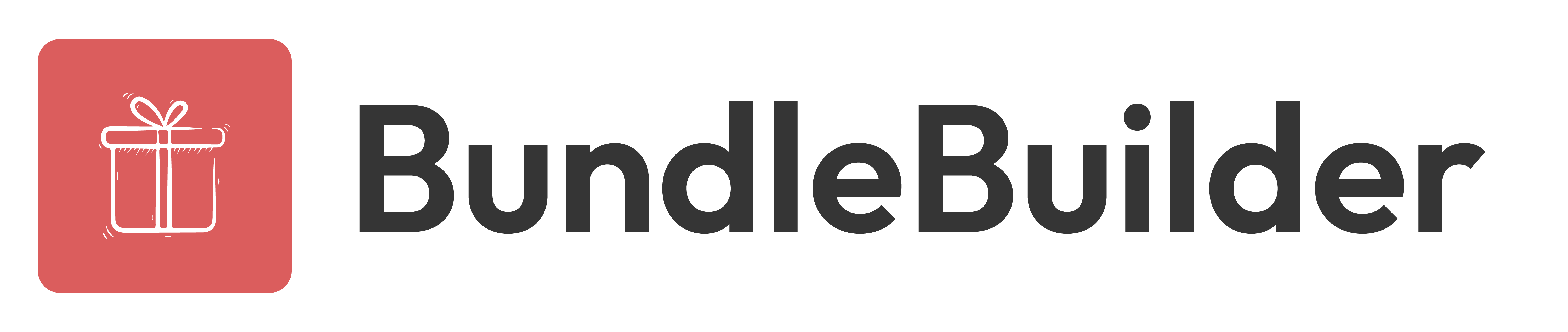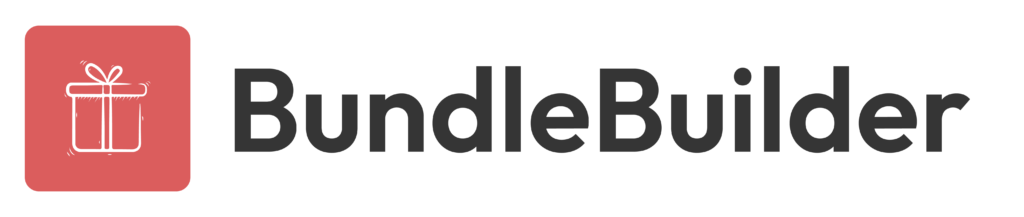Your Shopify store’s name can either attract or repel potential customers on their first visit. Whether rebranding or starting fresh, learning how to change your Shopify store name can revitalize your online presence. Bundle Builder’s quick guide walks you through updating your shop’s name, URL, and domain. Explore new growth opportunities with a name that resonates.
How To Change Your Shopify Store Name: The 3 Elements

To effectively change your Shopify store name, you need to update three elements: your store name, Shopify store URL, and Shopify domain name.
1. Changing Your Shopify Store Name
Here’s a step-by-step breakdown of how to change your store name on Shopify:
- On the bottom left of your Shopify dashboard, select “Settings”
- In the “Profile” section, click the pencil icon and add the new store name
- Click “Save”
Your new store name is now in effect!
2. Changing Your Shopify Store URL
Before delving into learning how to change your Shopify store name URL, note your original URL. You’ll still use it to identify your account with Shopify support and log into your dashboard.
To modify the “myshopify.com” URL:
- Go to “Settings” on your Shopify dashboard
- From the lefthand menu, click “Domains”
- Click “Change to a new myshopify.com domain”
- Add your new domain
- Select “Add Domain”
Shopify hasn’t always let merchants edit their URLs. While that’s changed, the platform only lets you update your URL once. Use the opportunity wisely.
3. Changing Your Custom Domain Name in Shopify
When shoppers visit your store, your custom domain name appears in the address bar. Before diving into how to change your shop name in Shopify via its custom domain name, you must purchase one by either registering with a partner or buying a name through Shopify.
With your newly bought custom domain name, you’re ready to change it:
- On your Shopify dashboard, click “Settings”
- From the menu, select “Domains”
- Choose to either link an existing domain name or buy a new one
- Follow Shopify’s prompts for finishing the domain name change process
You can transfer your domain name to Shopify and manage all your settings via Shopify’s admin page if you already have a name from a third-party company. All you need to do is select “connect existing domain” during step three and select “transfer it to Shopify.”
Additional Useful Info About Learning How to Change Your Shopify Store Name

One reason to consider a name change for your online store is to make your brand stand out among competitors. Despite understanding your unique selling proposition, providing top-notch products, and delivering excellent customer service, your online business risks getting lost in the vast online marketplace if your name doesn’t make an impression on your target audience.
Another reason to pivot to a new name is if your current one is difficult to spell or understand. After all, the only way shoppers can access your store is if they enter its name correctly in the search bar or search engine.
When you originally named your store, perhaps you were following a trend that’s fallen out of style. If your store name’s lost its appeal, it could be time to consider something new.
Learn How To Change Your Shopify Store Name & More E-Commerce Tips From Bundle Builder
Mastering how to change your Shopify store name is only a piece of the puzzle in harnessing your business’s full potential. To scale your revenue with Box Builder’s exceptional custom bundles and gift boxes, contact us today.